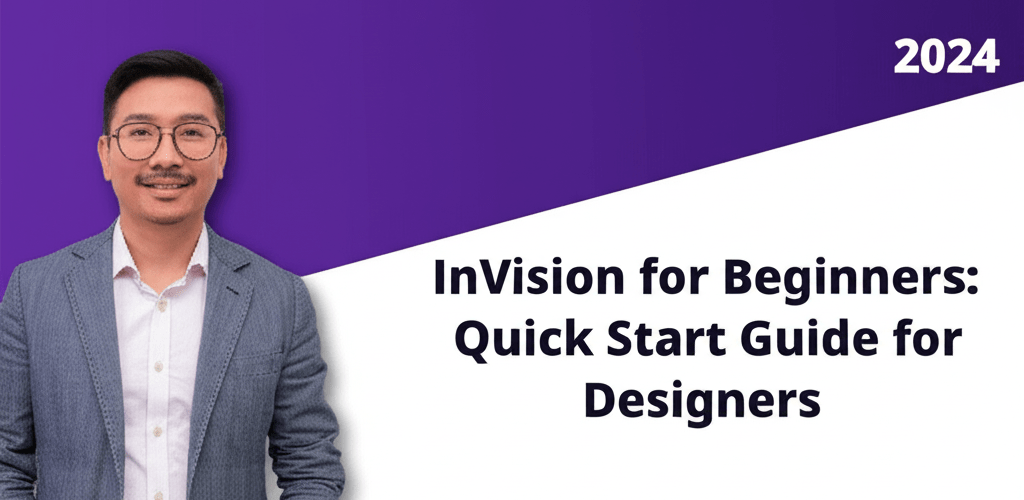- InVision helps designers turn static designs into interactive prototypes, facilitating team collaboration and efficient feedback.
- It offers features like robust prototyping, collaborative whiteboarding (Freehand), and design system management (DSM).
- Getting started involves creating a free account, navigating the dashboard, and initiating a new prototype project.
- You can upload design screens and add “hotspots” to create clickable interactions, mimicking a real app or website.
- Collaboration features include contextual comments, flexible sharing options, and “Inspect Mode” for smooth developer handoff.
Curious about transforming static designs into dynamic, engaging experiences? InVision for beginners offers a powerful platform that’s become a go-to for designers. Whether you’re an aspiring UI/UX professional or simply keen to explore interactive prototyping, this guide is crafted to get you started with InVision basics, demystifying its core functionalities.
What is InVision, and how can it simplify your UI/UX design workflow?
InVision is a versatile, cloud-based platform primarily known for its robust prototyping capabilities, allowing you to upload static design screens from tools like Sketch, Figma, Adobe XD, or Photoshop and link them to create compelling, interactive experiences. It acts as a central hub for feedback, iteration, and managing your design projects.
Beyond prototyping, InVision offers a rich ecosystem of tools covering various stages of the product lifecycle. This includes InVision Freehand for collaborative ideation and whiteboarding, the Design System Manager (DSM) for maintaining brand consistency, and advanced features for developer handoff. It’s a holistic solution, supporting everything from early brainstorming to final design implementation, making growing as a graphic designer much smoother.
How do you get started with InVision for new designers?
Embarking on your InVision journey is surprisingly straightforward. This section walks you through the initial setup and fundamental features, ensuring you grasp the essential InVision basics to confidently kickstart your very first design projects.
How do I create my InVision account?
To begin, head over to the official InVision website. You’ll find a clear prompt to sign up for an account. All you need is a valid email address. InVision offers a generous free tier, an ideal starting point for aspiring UI/UX designers. This free account provides ample opportunity to explore the platform’s core functionalities without any financial commitment, letting you learn and experiment at your own pace.
What does the InVision dashboard show, and how do I use it?
Once you log in, your personalized InVision dashboard greets you. Think of this as your central command center, where all your design projects live. Here, you can quickly review recent activity, access specific projects, and start new creative endeavors. Take a moment to get familiar with its intuitive layout; it’s designed for efficient access to your ongoing work. Understanding this layout is a crucial part of grasping InVision basics.
How do I start a new prototype project in InVision?
To kick off a new design project, simply click the “Create new” button. InVision will then ask you to name your project and select its type. Common options are “Prototype,” “Freehand,” or “Board.” For this InVision tutorial, we’ll focus on creating a “Prototype.” Choose a name that clearly describes its purpose for easy identification later. This initial organization sets a strong foundation for your design workflow, even for an emerging graphic designer.
Creating Your First Prototype: Essential Steps for InVision Beginners
The real magic of InVision lies in its ability to turn static design screens into dynamic, highly interactive prototypes. This process is fundamental to your learning curve, guiding you through uploading designs and adding interactive elements, which is key to understanding InVision for beginners effectively.
How do I upload design screens to my InVision prototype?
Once you’re in your newly created prototype project, you’ll see options to upload your design screens. InVision offers flexibility: you can simply drag and drop image files (like PNG, JPG, or GIF) from your computer. Or, for a more integrated workflow, use the InVision Sync app. This desktop application seamlessly synchronizes artboards from design tools like Sketch or Photoshop directly into your InVision project. Ensure your screens are organized sequentially to accurately represent the user flow you’re prototyping. Learning about different file formats in graphic design can be helpful here.
What are hotspots, and how do I add interactivity in InVision?
With your static screens uploaded, the next crucial step is adding interactivity. Select any screen and switch to “Build Mode.” Here, you draw “hotspots”—invisible, clickable areas that, when interacted with, trigger navigation to other screens or even external URLs. For example, draw a hotspot over a call-to-action button on your homepage to link it to a product details page, simulating a user’s journey.
InVision provides rich options for configuring hotspots. You can define transition animations (e.g., slide, fade) for a realistic user experience and assign gestures like ‘tap’, ‘swipe’, or ‘hover’, mimicking real mobile interactions. Fixed elements allow headers or footers to remain stationary while content scrolls. Experimenting with these options refines your prototype’s interactivity. For more advanced strategies, explore our article on InVision tips.
Mastering hotspot creation and configuration is a cornerstone of any InVision guide. It directly influences your prototypes’ fidelity, usability, and realism, bridging the gap between static visuals and dynamic user experiences. This skill is paramount for any aspiring UI/UX professional and a critical milestone for InVision for beginners.
Maximizing InVision for Design Collaboration and Feedback
While InVision shines as a prototyping tool, its capabilities extend significantly into facilitating robust team collaboration and gathering actionable feedback. Leveraging these features is vital for anyone aiming to master InVision design within a modern, agile team environment, ensuring designs truly evolve and improve.
How can I gather feedback on my InVision prototypes using comments?
In “Comment Mode,” InVision turns your prototype into a dynamic canvas for feedback. Stakeholders, clients, and team members can leave contextual feedback directly on your prototype screens. Simply clicking anywhere drops a comment pin, allowing for precise, location-specific input. This feature keeps conversations organized and tied directly to the design elements, streamlining the review process and reducing miscommunication. Comments can be threaded, replied to, and resolved, creating a transparent feedback loop.
What are the best ways to share my InVision prototype securely?
Once your prototype is ready for review, sharing your work is a streamlined process. Click the “Share” button to generate a public link or invite specific collaborators via email. InVision allows you to set granular permissions, determining if viewers can only see the prototype, leave comments, use “Inspect Mode” for technical details, or even edit the project. This control ensures your design assets are always shared securely and appropriately.
How does InVision’s Inspect Mode help with developer handoff?
As your design nears completion, InVision’s “Inspect Mode” becomes an indispensable asset for developer collaboration. This powerful feature allows developers to click any element within your prototype and instantly retrieve all necessary design specifications. This includes precise CSS snippets, exact dimensions, hexadecimal color codes, font properties, and even extractable assets. By providing a single source of truth for design specs, Inspect Mode bridges the communication gap between design and development teams, ensuring pixel-perfect implementation and drastically improving efficiency. It’s a critical tool for any InVision for beginners user aiming for professional output.
While InVision offers robust design collaboration and prototyping, the design tool landscape is vast. If you’re exploring different options or have specific feature requirements, considering InVision alternatives can expand your toolkit and perspective. This awareness is a valuable part of any comprehensive InVision journey. You might also be interested in how InVision compares in functionality; explore InVision vs. Photoshop to understand where their strengths converge and diverge.
Beyond the Basics: Enhancing Your InVision Skills
Once you’re comfortable with InVision’s core prototyping and collaboration features, a world of more advanced tools awaits. Expanding your knowledge beyond the absolute InVision basics can significantly boost your productivity, foster better team synergy, and refine your overall design output.
When should designers use InVision Freehand for ideation?
InVision Freehand is the platform’s versatile digital whiteboard, perfect for the early, exploratory stages of any project. It’s an ideal space for brainstorming, collaborative sketching, quickly wireframing concepts, and virtual team meetings. What makes it powerful is its real-time collaboration feature, allowing multiple users to simultaneously sketch ideas, add digital sticky notes, draw flowcharts, and annotate existing designs. Freehand is excellent for visualizing concepts before committing to high-fidelity designs, especially for InVision for beginners looking to structure their thoughts and align their teams efficiently.
Why is the Design System Manager (DSM) crucial for maintaining brand consistency?
For larger design teams and complex projects, InVision’s Design System Manager (DSM) is a game-changer. DSM helps organizations create, manage, and distribute a centralized library of design components, styles, and comprehensive brand guidelines. This ensures every designer uses the same approved elements—from buttons and typography to color palettes. Implementing a DSM dramatically speeds up design workflows, minimizes inconsistencies, reduces rework, and reinforces brand integrity across all products. It’s a key tool for scaling design operations, and understanding its importance is valuable even for InVision for beginners.
To gain deeper insight into how these powerful platforms complement each other and where their strengths diverge, we encourage you to explore our insightful article on understanding design tools and workflows.
You’ve successfully taken the initial, yet significant, steps on your journey with InVision for beginners. From setting up your account and mastering interactive prototypes to collaborating effectively and leveraging advanced features, you’ve established a robust foundation in this powerful design platform.
- InVision transforms static designs into interactive prototypes.
- It streamlines team feedback and collaboration.
- Advanced features like Freehand and DSM boost ideation and brand consistency.
- Continuous experimentation with InVision will make it an indispensable tool.
Embrace the unparalleled power of interactive design and streamlined collaboration that InVision offers. Dive in, experiment, and let InVision elevate your design projects, making them more impactful and your team collaborations more productive. Your career in UI/UX design will flourish with this essential tool in your arsenal. Ready to explore more? Consider how AI tools complement design workflows for a richer experience.
Frequently Asked Questions About InVision for Designers
- What is the primary purpose of InVision for UI/UX designers?
- InVision’s primary purpose is to help designers transform static design files into dynamic, interactive prototypes, facilitating seamless team collaboration, streamlining the feedback gathering process, and providing tools for design system management. This optimizes the entire product design and development workflow and is an ideal starting point for InVision for beginners.
- Does InVision offer a free version for new users?
- Yes, InVision offers a free tier, which is an excellent starting point for beginners. This free account provides access to core features like prototyping and collaboration, allowing users to learn and experiment with the platform without any initial financial commitment.
- Can InVision integrate with other popular graphic design software?
- Absolutely. InVision is designed for strong interoperability with popular design tools including Sketch, Figma, Adobe XD, and even Adobe Photoshop. You can easily upload or sync design files created in these applications directly into InVision for further prototyping, animation, and collaboration.
- What are hotspots in InVision and how do they create interactive prototypes?
- Hotspots in InVision are interactive, clickable areas drawn over specific elements on your prototype screens. When a user interacts with a hotspot (e.g., by clicking or tapping), it triggers a predefined action, typically navigating them to another screen within the prototype or an external URL, simulating a real user interface interaction.
- How does InVision enhance team collaboration and feedback loops?
- InVision provides robust features for team collaboration, including “Comment Mode” for contextual feedback directly on design elements, versatile sharing options with adjustable permission levels, and “Inspect Mode” for efficient developer handoff. These tools foster clear communication, track feedback, and streamline the design review and implementation process, making it a critical tool for any design team.
Authoritative Resources on InVision and UI/UX Design:
- InVision Official Blog – Inside Design
- Nielsen Norman Group – Usability 101
- Wikipedia – User Interface Design