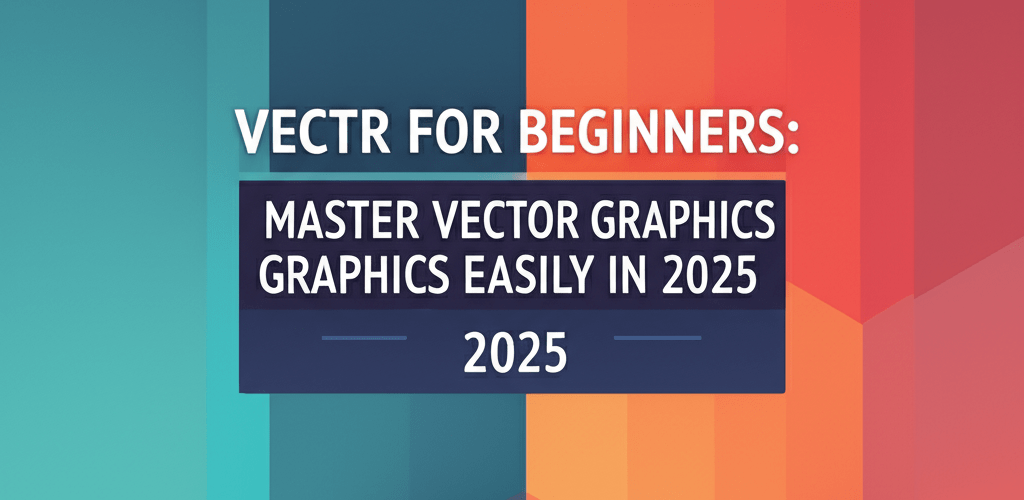Vectr for Beginners: Master Vector Graphics Easily
Curious about diving into vector graphics without the overwhelm? Vectr for beginners offers a clear path. Here’s a quick look at what you’ll discover in this guide:
- What Vectr is: A free, web-based and desktop tool for creating scalable designs.
- Getting started: How to access Vectr and navigate its user-friendly workspace.
- Key tools: Mastering the Pen, Shapes, and Text tools for foundational designs.
- Design enhancement: Techniques for manipulating objects, applying colors, borders, and shadows.
- Exporting your work: Choosing the right file formats for sharing your creations.
- Vectr alternatives: When to consider other software for advanced graphic design needs.
Whether you’re crafting logos, illustrations, or website mockups, Vectr makes professional design accessible. Let’s get you started!
What are vector graphics and how does Vectr help beginners create scalable designs?
Vector graphics are designs made from mathematical equations, not pixels. This means they stay crisp and clear at any size, unlike raster images which can get blurry when scaled up. For those just starting out in design, Vectr for beginners is an accessible gateway into this world. It’s a free, intuitive web-based and desktop application that lets you create sharp, scalable graphics that look good everywhere from a business card to a billboard.
Think of a vector graphic like a recipe: it tells the computer how to draw a shape, rather than being a fixed image of the shape itself. This fundamental principle is what makes Vectr so powerful for creating professional results from day one, especially for branding, digital assets, and print materials where quality is paramount. If you’re looking to understand more about vector image file types explained, we have a detailed resource.
How do I start using Vectr for graphic design projects?
Starting your Vectr tutorial journey is incredibly straightforward. First, you’ll need to access the software, which is available both online and as a downloadable desktop application. Choose the option that fits your workflow best.
Accessing Vectr: Online vs. Desktop Application
You have two main ways to use Vectr:
- Online Version: Visit Vectr.com and click “Start Now.” No installation needed, making it perfect for quick edits or working across different computers.
- Desktop App: Download the application for Windows, macOS, Chrome OS, or Linux from the Vectr website. The desktop version offers offline access and often smoother performance for more complex projects.
Once you’ve picked your platform, you’ll see Vectr’s intuitive interface, ready for your creative ideas. It’s designed to be immediately understandable, even without prior design experience.
Understanding the Vectr Workspace: Essential Basics Explained
Before you jump into designing, take a moment to get familiar with the Vectr workspace. Knowing these Vectr basics will significantly speed up your learning process and make your design work much more efficient. The layout is clean and logical, divided into a few key areas:
- Toolbar (Left Panel): This is where you’ll find all your drawing and editing tools, like the Pen tool, Rectangle, Circle, and Text tool.
- Pages/Layers Panel (Bottom Left): Manage your design’s structure here. You can add new pages or organize elements within a single page using layers, which are essential for complex graphic design projects.
- Inspector Panel (Right Panel): This panel changes based on what you’ve selected. It lets you tweak properties like color, border, shadow, opacity, size, and position.
- Canvas (Center): This is your main design area where you’ll draw, arrange, and manipulate your vector graphics.
Spend a few minutes clicking around to see how the Inspector Panel changes with different selections. This habit is fundamental to mastering any Vectr guide.
What are the essential tools in Vectr for creative design?
To truly learn Vectr and unlock its potential, you need to understand and use its core tools. Each tool serves a unique purpose, contributing to your overall design process. Let’s look at the most frequently used ones.
The Pen Tool: Crafting Precision and Custom Shapes
The Pen tool is one of the most powerful features in any vector editor, and Vectr’s version is no exception. It helps you create custom shapes, precise lines, and intricate curves, opening up many possibilities for illustrations and logo design.
- Straight Lines: Click once to place an anchor point, then click again to connect with a straight line.
- Curves: Click and drag to create a curved segment, adjusting the bezier handles to shape your curve.
- Close Path: Click on your starting anchor point to close the shape, making it fillable.
Basic Shapes: The Building Blocks of Your Vectr Design
Vectr offers fundamental geometric shapes like rectangles, circles, ellipses, and rounded rectangles. These are your foundational elements for nearly any design project. You can easily drag and resize them directly on the canvas, then refine their properties using the Inspector Panel.
If you’re looking for more design inspiration or considering when other tools might be better suited, exploring Vectr alternatives can give you different feature sets or workflows to consider.
Text Tool: Adding Typography to Your Projects
The Text tool is straightforward: select it, click on your canvas, and start typing. In the Inspector Panel, you can customize fonts, sizes, colors, line heights, letter spacing, and alignment. Text in Vectr remains vector-based, ensuring it always looks sharp and scalable. For more on selecting the right type, explore serif vs. sans-serif fonts or understand the difference between fonts vs. typeface.
Working with Layers: Organizing and Controlling Your Creative Process
Layers are vital for managing complex designs. Every object you create in Vectr is placed on its own layer, visible in the Layers panel. This helps you:
- Organize Elements: Group related objects onto specific layers.
- Control Visibility: Toggle layers on or off to focus on specific parts of your design.
- Rearrange Stacking Order: Easily move layers up or down to change which objects appear in front of others.
- Lock Layers: Prevent accidental changes to elements you’ve finalized.
Effective layer management is a key aspect of good Vectr design practice, keeping your workspace tidy and your workflow efficient. For more tips on organizing your design elements, consider how other graphic design software manage backgrounds.
How can I manipulate objects to enhance my Vectr designs?
Once you have your basic shapes and text, the next step in your Vectr guide is to manipulate them into visually appealing compositions. Vectr provides several options for transforming and styling your elements.
Resizing, Rotating, and Positioning Objects Precisely
Select any object, and you’ll see bounding box handles appear. Drag these to resize. To rotate, hover just outside a corner handle until a curved arrow shows up, then click and drag. For exact control, use the ‘Position’ and ‘Size’ inputs in the Inspector Panel.
Grouping and Ungrouping Elements for Easier Workflow
To move or scale multiple objects together, select them all (Shift + click or drag a selection box), then click the “Group” icon in the toolbar or use the keyboard shortcut (Ctrl/Cmd + G). This treats them as a single unit. You can always ungroup them later if needed.
Boolean Operations: Combining Shapes for Complex Geometries
Vectr offers powerful Boolean operations (Union, Subtract, Intersect, Exclude) that let you combine or cut out shapes. This is how you create complex geometries from simpler ones. Select two or more overlapping shapes, then choose the desired operation from the top toolbar.
Understanding these operations is crucial for mastering Vectr design, making it easier to craft intricate logos and custom illustrations. If you’re familiar with other programs, this is similar to how you might convert images to vector in Illustrator or trace an image for vector paths.
How do colors, borders, and shadows enhance visual flair in Vectr?
No design feels complete without color and visual effects. Vectr makes it simple to apply and adjust these properties for any selected object using the Inspector Panel.
- Fills: Choose a solid color, a linear gradient, or a radial gradient. You can use the color picker, HEX codes, or RGB values. For a deeper dive into color models, explore RGB color models and CMYK for print.
- Borders: Add outlines to your shapes. Control their color, thickness, and style (solid, dashed, dotted).
- Shadows: Apply inner or outer shadows to give your objects depth. Adjust the color, blur, and offset to achieve the desired effect.
Experiment with different combinations to see how they transform your design. A thoughtfully chosen color palette significantly elevates your work. For more inspiration on creating eye-catching designs, check out our guides for eye-catching designs.
What are the best export options in Vectr for sharing designs?
Once your design masterpiece is ready, you’ll want to share it! Vectr offers various export options to suit different needs.
In the top right corner, click the ‘Export’ button. You can choose to export your design in:
- PNG: Ideal for web-friendly images with transparency.
- JPG: Best for web images without transparency, often resulting in smaller file sizes.
- SVG: The native vector format, perfect for preserving scalability and for further editing in other vector software.
- PDF: Great for print-ready documents or sharing static versions of your design.
Always consider the intended use of your design when choosing an export format. For designs needing future scalability or high-quality print, SVG or PDF are often the top choices. Learn more about different file formats in graphic design to make informed decisions.
How does Vectr compare to other graphic design software for beginners?
While Vectr for beginners provides an excellent starting point, it’s natural to wonder how it stacks up against other, more established design software. For a detailed comparison of its capabilities versus advanced raster editors, you might find our article on Vectr vs. Photoshop insightful. Understanding these differences helps you choose the right tool for specific projects. You can also explore comparisons like Photoshop vs. CorelDraw for different perspectives on design software choices.
When should graphic designers consider Vectr alternatives for advanced projects?
As you gain more comfort with Vectr, you’ll naturally look for ways to refine your workflow and explore more advanced techniques. For those aiming to push the boundaries, our Vectr tips offer insights into keyboard shortcuts, workflow optimizations, and creative design approaches.
However, there might come a point where your projects demand features beyond Vectr’s scope. If you find yourself needing highly specialized tools for complex illustrations, 3D design, or extensive photo manipulation, it might be time to consider other options. Explore our guide on Vectr alternatives to discover other powerful vector editors and understand when a different tool might better serve your evolving design needs. For those curious about the future, read why some believe AI can’t replace designers.
Considering your setup, ensure your hardware supports your growing design ambitions. Good laptop specs for graphic design or choosing between AMD or Intel processors for graphic design can make a big difference. For instance, knowing if 16GB RAM is enough for graphic design or which is the best processor for graphic design and video editing becomes crucial as you tackle more demanding tasks.
Common questions about Vectr for beginners answered.
- Q: Is Vectr completely free to use?
- A: Yes, Vectr is entirely free for both its online and desktop versions. There are no hidden costs or premium features locked behind a paywall, making it a fantastic option for those just starting out.
- Q: Can I use Vectr offline?
- A: Absolutely. If you download and install the desktop application, you can use Vectr offline without an internet connection.
- Q: What types of designs can I create with Vectr?
- A: Vectr is incredibly versatile. You can create logos, icons, illustrations, website mockups, social media graphics, flyers, posters, and much more. Its vector nature makes it suitable for anything requiring crisp, scalable graphics.
- Q: Is there a community or support for Vectr users?
- A: Yes, Vectr maintains a community forum where users can ask questions, share tips, and get support. You’ll usually find links to their community resources on the official Vectr website.
If you have more questions as you progress, don’t hesitate to explore the Vectr documentation or community forums for further assistance.
Making Your Mark with Vectr: Key Takeaways and Next Steps
You’ve now got a solid foundation to start creating incredible designs with Vectr for beginners. Here’s a quick recap of what makes Vectr a great tool for budding graphic designers:
- Accessibility: It’s free and available both online and as a desktop app, making it easy to jump in.
- Scalability: As a vector editor, your designs will always look sharp, no matter how much you resize them.
- User-Friendly: Its intuitive interface and tools like the Pen, Shapes, and Layers panel simplify complex design tasks.
- Versatility: Perfect for a wide range of projects, from logos to web mockups.
The journey to mastering graphic design is ongoing, and Vectr provides a fantastic starting point. Keep exploring its features, practicing with different tools, and don’t be afraid to experiment. Your creativity is your greatest asset. Dive in and start transforming your ideas into stunning vector art today!
Authoritative Resources